Lost Realm: Chronorift, a fantasy RPG crafted by DroidHen, invites you into vivid realms teeming with myths and strategic challenges. As the Keeper of Rift Hall, your task is to safeguard these lands from imminent dangers. With its engaging story and diverse heroes, the game allows players to influence the fate of the Realms. Our Lost Realm: Chronorift Reroll Guide lends a hand with rerolling, helping you restart for a better beginning to your adventure.
How to reroll efficiently in Lost Realm: Chronorift
In Gacha games, rerolling is a player’s trick to kick off with strong characters, crucial for building a formidable team. Our guide on rerolling breaks down the process, offering useful tips to grab top-tier characters and gain an early advantage in the game.
Lost Realm: Chronorift Reroll Guide for Android Devices
- Begin by signing in as a guest.
- Complete the initial tutorial until you unlock Mirage through gameplay.
- Collect premium currencies from available sources for Mirage and use them to summon heroes.
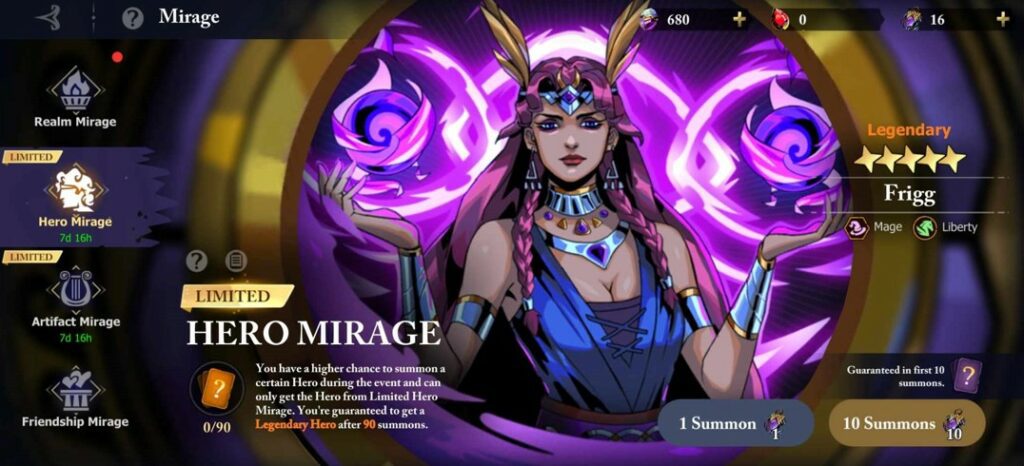
- If you’re satisfied with the characters, link your game account to Google or Facebook to save progress.
- If you’re not satisfied, you can delete your account, switch servers, or uninstall and reinstall the game to start a new one.
Lost Realm: Chronorift Reroll Guide for iOS devices
Rerolling in Lost Realm: Chronorift is the same on both iOS and Android. Just follow the steps mentioned above to successfully re-roll in the game.
How to reroll on an Emulator in Lost Realm: Chronorift
For efficient rerolling in Lost Realm: Chronorift, consider using emulators like BlueStacks, LDPlayer, or Memu. These tools simplify handling multiple rerolls at once and provide a user-friendly setup for a seamless process. If you face setup issues, check official guides or look up solutions online. Here are simple steps to start rerolling using emulators:
- Install the game on a 64-bit emulator for better performance.
- Open the game and let it fully download, then close it.
- Create multiple copies (clones) of the game from the emulator’s menu. Adjust the number based on your computer’s capabilities.
- Begin the reroll process on each cloned instance one at a time.
- If you don’t get the results you want, delete the cloned instance and create new ones from the main instance.
- Once you obtain the desired characters or results, make that account your main one and continue playing the game with it.
How to bind a game account in Lost Realm: Chronorift
To securely bind your game account in Lost Realm: Chronorift:
- Open the game and tap on your avatar or character icon.
- Go to user settings and locate the Manage Account represented by a human icon, at the bottom.
- Select between Email, Google, or Facebook binding options.
- Log in to your chosen account.
- Confirm the binding by following on-screen prompts or verification steps.
- Remember to save your changes before leaving the settings to complete the account binding process.
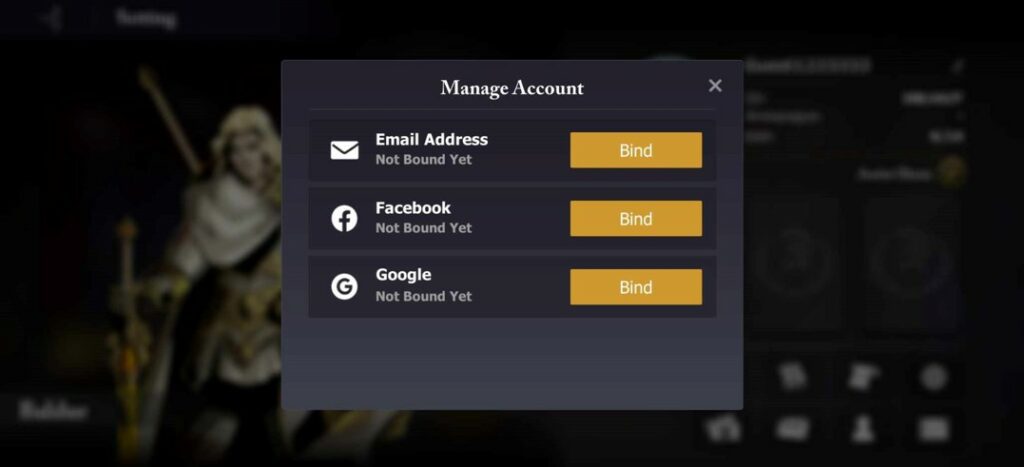
Follow the guide steps carefully to reroll successfully in Lost Realm: Chronorift.
What are your thoughts on our Lost Realm: Chronorift Reroll Guide? Let us know in the comments below!
For more Mobile Gaming news and updates, join our WhatsApp group, Telegram Group, or Discord server. Also, follow us on Google News, Instagram, and Twitter for quick updates.
The post Lost Realm: Chronorift Reroll Guide and Tips appeared first on GamingonPhone.
from GamingonPhone https://ift.tt/oAyuEzd


No comments:
Post a Comment