Combat Master is a First-person shooter (FPS) mobile game that was released in April 2023. It has been called a copy of the popular PC title, Call of Duty: Modern Warfare and it still is one of the most well-received Call Of Duty copies on mobile to date. All of the things, from the graphics to the movement pattern to the animations and handling of the guns look and feel good when you play it. Here, in this Combat Master Online FPS beginners guide, we will cover how to get started, key information for new players, and tips to improve both visuals and the overall gaming experience.
Introducing the Basics of Combat Master
In this Combat Master Online FPS beginners guide, we will take you through all the features of the games so that you can understand them easily and get started immediately.
1. Main screen
The top right corner displays your name, level, and the exp you need to get to the next level. Right below that, you will find the Friends button. Tapping on this will take you to your My Friends section where you can list your active players, current friends, friend requests, and more.
Right below the Friends button, you will find the Options button, which will lead you to the adjustment panel, where you can adjust different settings in the game. You can also observe the character model as well as the gun you have chosen to play with on this screen.
- Starting from the top left we have the CM icon, the Combat Master logo as well as the ‘skip to home’ button.
- Right beside it is the Battle Pass option. Access the battle pass tab from here to observe or purchase the battle pass.
- Further beside is the Loadout option where you can customize your arsenal for battle.
- Then there’s the Character tab beside it which leads you to the character vault from where you can equip new characters.
- The last option beside it is the Store section from where you can buy premium skins and bundles.
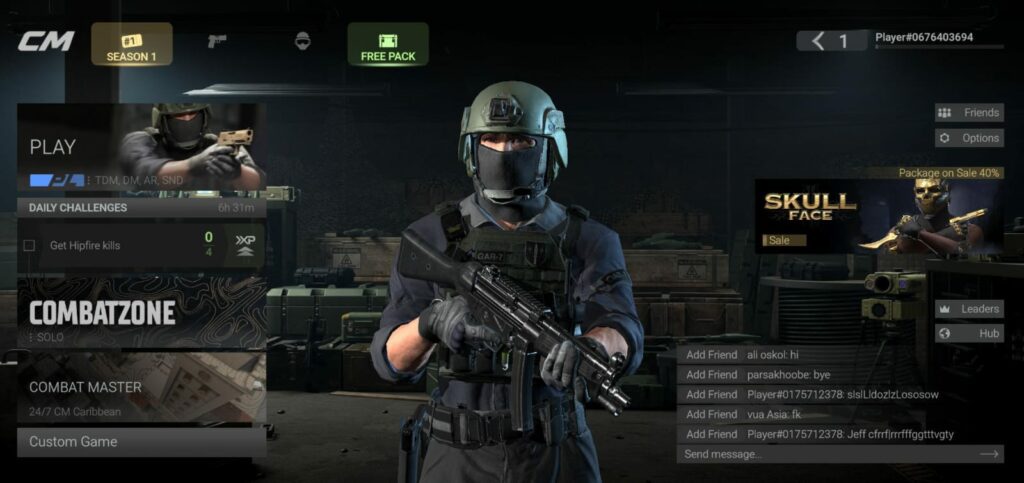
- Players can enter the multiplayer mode using the first Play button which features modes like TDM, DM, AR, and SND.
- Below this, you may find the Daily Challenges tab where you can earn milestone rewards by completing the specified tasks.
- And lastly, below this, you get the Combatzone tab. Tapping on to this will instantly queue you in solo BR matchmaking. You can change between Solo, Duo, or Squad by tapping on the Solo option that is written in grey inside the Combatzone box.
- You can also opt for the Custom Game button for private matches.
2. Operators
This tab shows you the character selection for the gameplay, and all of the characters belong to different factions! Once you reach level 10, you will have 3 base characters unlocked and you can also pay for other characters and their variants in the store, where you can buy bundles of gun skins and character skins.

The character selection doesn’t affect your gameplay in any sense, so you can select whatever character you want to play.
3. Maps
Combat Master has a decently diverse selection of multiplayer maps, ranging from simple to complex terrain, with their focus being on quick engagements after leaving the spawn instead of running for a long time to get to the actual fights. The list of maps includes:
- Power station
- Art gallery
- Subway
- Farm
- Trainyard
- Hangar X-87
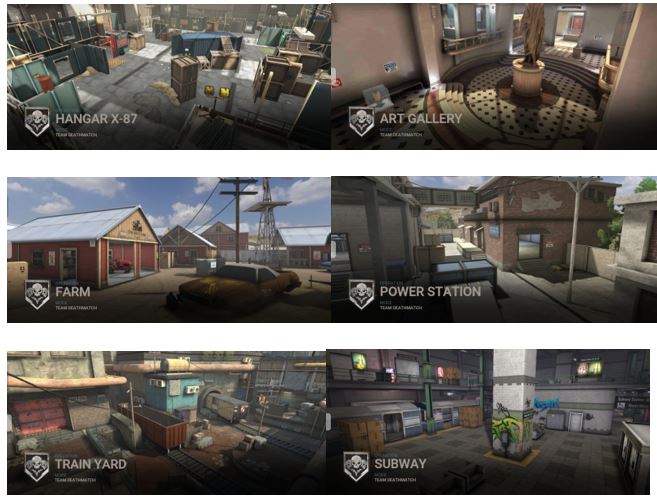
These maps are played in the regular rotation, and all of these maps have specific weapons that suit the maps; for instance, all of the above maps have some places suited for long-range engagements, which are covered by snipers, and mid-to-close range, covered by the SMG and the shotguns.
In the case of the power station, art gallery, and train yard, the long-range engagements are in the middle section of the map, whereas the side sections go in for the other engagements! While, on the subway, hangar, and farm, the map is divided into long sighting angles and close-range corners, where you need to be aware of the angle you are holding, and constantly move around to make sure that you do not die.
So, the type of gun can usually give you advantages in certain aspects, but it will not ensure that you will win, so you need to be smart about how you position yourself on the map and make sure that you are constantly moving around so that the enemies are not able to pin you down in a spot and kill you!
4. Options, Sensitivity, and Graphics
There are four tabs in the options menu:
- Game Tab: The game tab has options in general; namely, the vibration on actions and the language pack. It also lets you decide whether you want to show the kill report and additional info on the kill or not.
- Graphics Tab: The graphics option, lets you decide between the quality and the smoothness of the visuals, and the other variables which can help smoothen the gameplay! The only changes we would suggest here, to make your game look a little better, would be turning your Battle shadows to Medium, turning off the Fog, making your textures Ultra, and the weapon details too high. This will help remove the grainy feel that is there in this early build and make it look a lot better!
- Controls Tab: The Controls will let you tweak the HUD, or the placement of your buttons to your preference, and also let you adjust your camera and scopes’ sensitivity. It comes with 3 default sensitivity presets, namely; low, medium, and high. You can choose either one of them and then slowly tweak them manually according to what suits you the best. This also contains the option for double tap action, which can be helpful in various situations. There are also other options, but honestly, none of them will be worth changing.
- Sound Tab: Then there is the last tab of sound, which will let you lower or increase the master volume, or tweak the music and effects volume individually.
5. Store
The store is where you can find weapon variants, character skins, emblems, and calling cards, and you have to pay for them with real money! All of these come in a theme pack bundle, which may contain, 4-5 skins, one character, one emblem, and one calling card. These bundles are there in the game for monetization, as they need to pay for the server costs, and they have also added that they will not be adding any advertisements into the game.
So, the only way that they can earn to continue this game is if they monetize on the cosmetics in the game. That being said, it is not necessary to buy stuff, because you can have the base variant for every gun for free and the people who pay will not have any kind of tactical advantage over the F2P players.
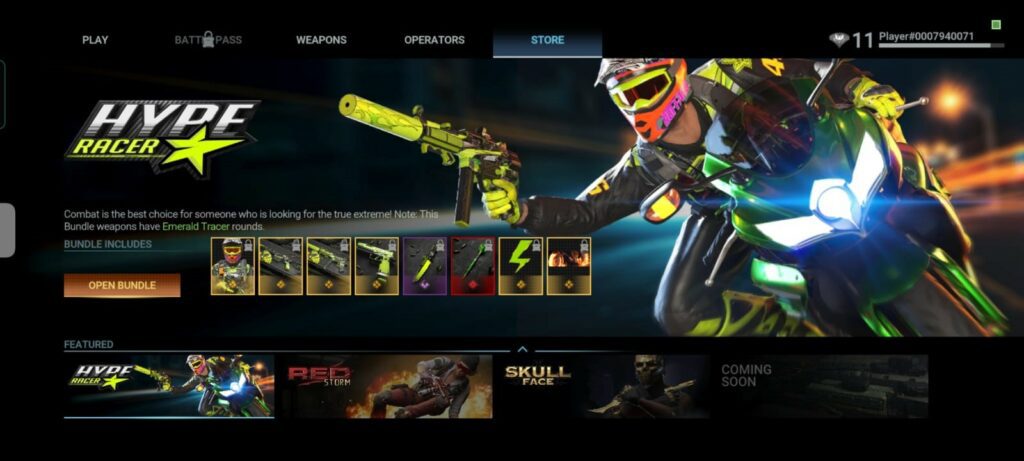
Once you and in the game for the first time, the game gives you a free weapons bundle, in which there is 1 legendary sniper variant, one rare SMG variant and one rare pistol variant, one epic knife variant, and one epic throwing knife-kunai variant.
6. Changing your name, emblem, and calling card
The top right corner has a display of your name, your level, and your exp. Bar. If you click on that, you open up another window, where you can change your name, your emblem, and your calling card! Your emblem and your calling card are visible to both enemies and friendlies, whenever you get kills and whenever you win a game.
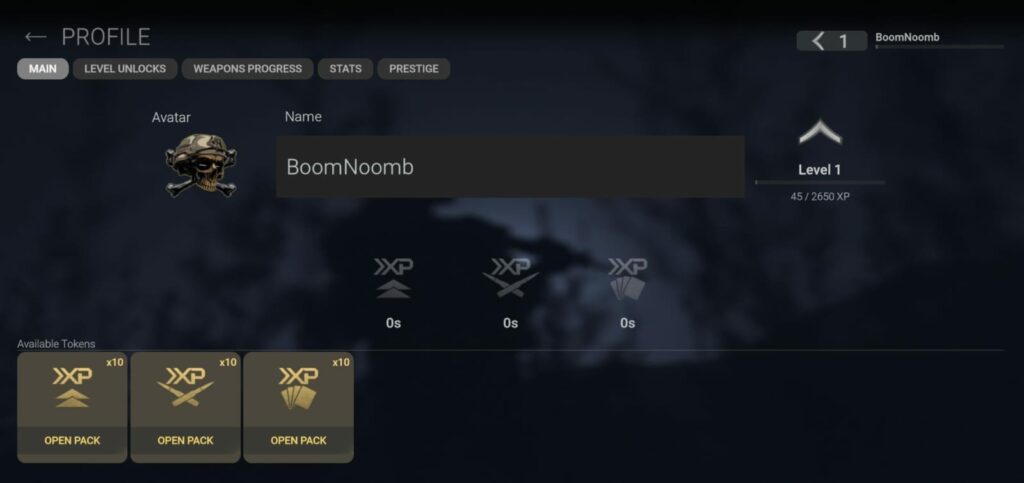
They unlock more and more styles as you level up and progress in the game, so you can always mix and match them according to what theme you want.
Mastering Weapons
The weapons tab opens up to the workshop-looking background, where you can edit the load-outs that you can bring into the game. A loadout is a pre-made set of equipment and weapons that have been put together and saved as a preset so that the player can easily switch between the types of weapons they want to use. Rest assured we will guide you into mastering the art of warfare with our Combat Master Beginners Guide!
This screen is also similar to the COD: Modern Warfare, where firstly you can Edit Weapon Sets which allows you to change and swap items in your loadout. Once you click on the edit loadouts tab, it takes you to the loadouts section, where you have three loadout slots available to make 3 different kinds of presets, so that you can switch between three types of guns while playing.

Then there’s the Kill Chains option which is the Scorestreak menu. Scorestreaks are overpowered items or weapons that players can obtain during matches by performing kill combos. This menu helps you choose your desired scorestreaks. There are a total of 3 slots for this, 3 kills combo, 7 kills combo, and 14 kills combo. There are multiple unlockable items under each of these milestones. There are also the Wristband and Arsenal options below this which are primarily for cosmetic upgrades.
Coming back to the Edit Weapons option, Long pressing on any of the slots will give you the option to customize the name of the loadout, and set it as a favorite option, which will let you start with that loadout by default, whenever you hop into a new match. In each loadout, there is a primary weapon slot, a secondary weapon slot, a perk slot, a lethal slot, and a tactical slot. Perks slot and tactical slot are locked, for now, only the primary, secondary, and lethal slot are open for now.

For now, I would recommend you set up each of the 3 primary slots with one sniper rifle, one SMG, and one shotgun, which will help you cover all of the aspects of the gunfights- close range and rushing maps, close to medium range maps, and the long-range maps. There is a switch button, from where you can access the weapon select screen and check out the guns and their variants. For now, only the above-mentioned 3 weapon types are available, but there is another section with assault rifles, which is labeled as coming soon! So, look forward to that.
For the lethal, we would recommend throwing a knife over the grenade and the thermite, because of the accuracy and the range. Both thermite and the grenade have bad throwing distances, but the throwing knife has a decent enough range, and can similarly one-shot the target! It just needs precision in terms of timing. If you want to use explosives, I would recommend thermite as it explodes on contact, instead of a grenade, which has a small delay in the explosion.
And lastly, for the secondary slot, always run the pistol, as it is the most reliable secondary, and can help you out in a pinch. What makes it so much better, is the fact that all of the enemies are killed in 4-5 shots, regardless of the distance.
Combat Master Online FPS Beginners Guide: Tips and Tricks
If you are a newbie in FPS games or especially in Combat Master, fear not, we are here to help you out with some additional tips and tricks in our Combat Master beginners guide.
- You can always maintain an angle where the people will always come from the front, giving you a line of sight to almost every engagement.
- If you are a rusher, going around in circles on the map, with a shotgun or an SMG is a viable strategy! Remember to keep moving to not get pinned down and killed
- You can set your double tap action in the controls menu to Switch weapon, which will let you swap your weapons faster.
- If you primarily snipe, a lower sensitivity preset may be a good starter choice, and for shotguns and SMGs a higher sensitivity preset, like high, will be better. You can always work around and tweak them afterward according to your playstyle.
- This game doesn’t have aim assist, so sensitivity will be a big factor that will improve your playstyle! So, take some time to find out the right one!
- Rely on visual cues instead of sound cues for now! Don’t be too fixated on the sound of footsteps and other things. The sound design is not the best and it may throw you off!
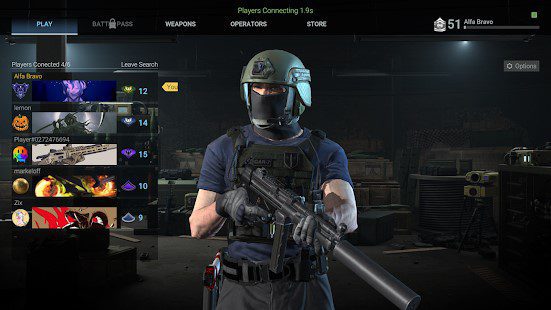
- You can change the loadouts in the middle of the battle, by pausing the game and going to the loadouts section to equip another one. This will help you find a better loadout for certain maps and adapt quickly to the changes in the battle!
- There are floating markers positioned over the players, blue ones for the friendlies and red ones for the enemies! So, if you are not able to find out where the enemies are, you can just look for the floating markers and they will tell you where is the enemy.
- You auto-vault over the object by pressing the jump button while standing near the object. Take this into account while fighting, or you will accidentally jump over the object while fighting, allowing the opponent to kill you.
- You can slide while running if you hold the crouch button. If you stand still though, you will just crouch down like regular.
- The scoreboard can be accessed by tapping on the kill counter on the interface while playing in a match.
- You can also inspect the weapons by pressing a square, dot-texture button provided in the HUD.
Final Thoughts
Combat Master made a resounding comeback into the mobile fps scene after it got removed from the play store in 2021. But the recent Battle Royale mode has won the hearts and minds of thousands of mobile fps enthusiasts, who have grown tired of waiting for Warzone Mobile to drop.
Over the past year, the graphics and sound design have improved to further resemble Modern Warfare aesthetics. However, numerous bugs and glitches still hamper the otherwise quick and fluid gameplay experience. These issues have spiked since the recent addition of the “Combat Zone” battle royale mode, likely due to increased complexity. There is no mini-map also, which we think can be a decent addition to the game. Still, with fewer device requirements than the Warzone Mobile beta, Combat Master caters well to the broad mobile FPS player base.
That’s all for today’s Combat Master Online FPS beginners guide. Did you find our Combat Master Online FPS beginners guide helpful? Do let us know in the comments!
For more Mobile Gaming news and updates, join our WhatsApp group, Telegram Group, or Discord server. Also, follow us on Google News, Instagram, and Twitter for quick updates.
The post Combat Master Online FPS Beginners Guide and Tips appeared first on GamingonPhone.
from GamingonPhone https://ift.tt/lG5zF0N


No comments:
Post a Comment